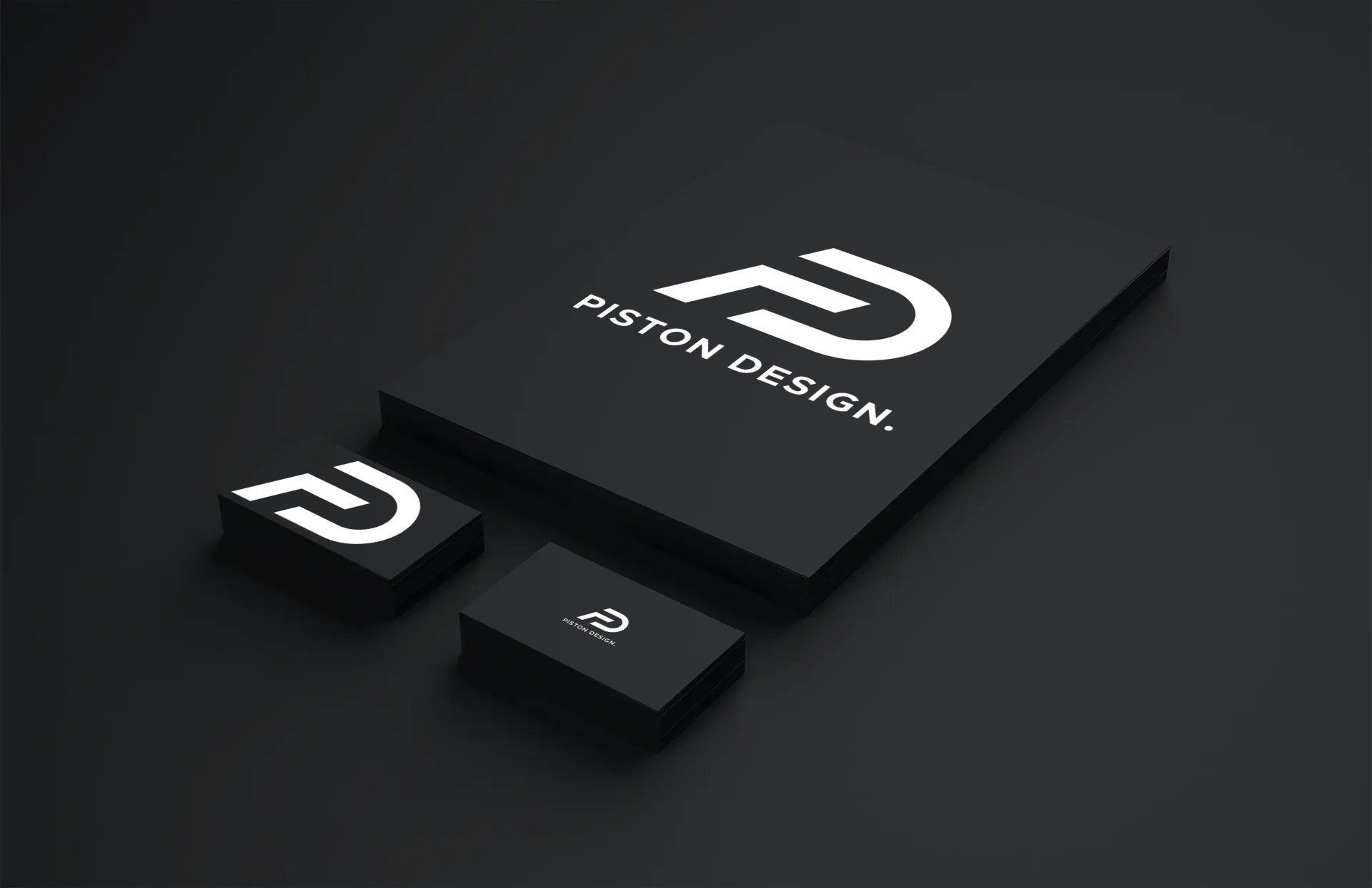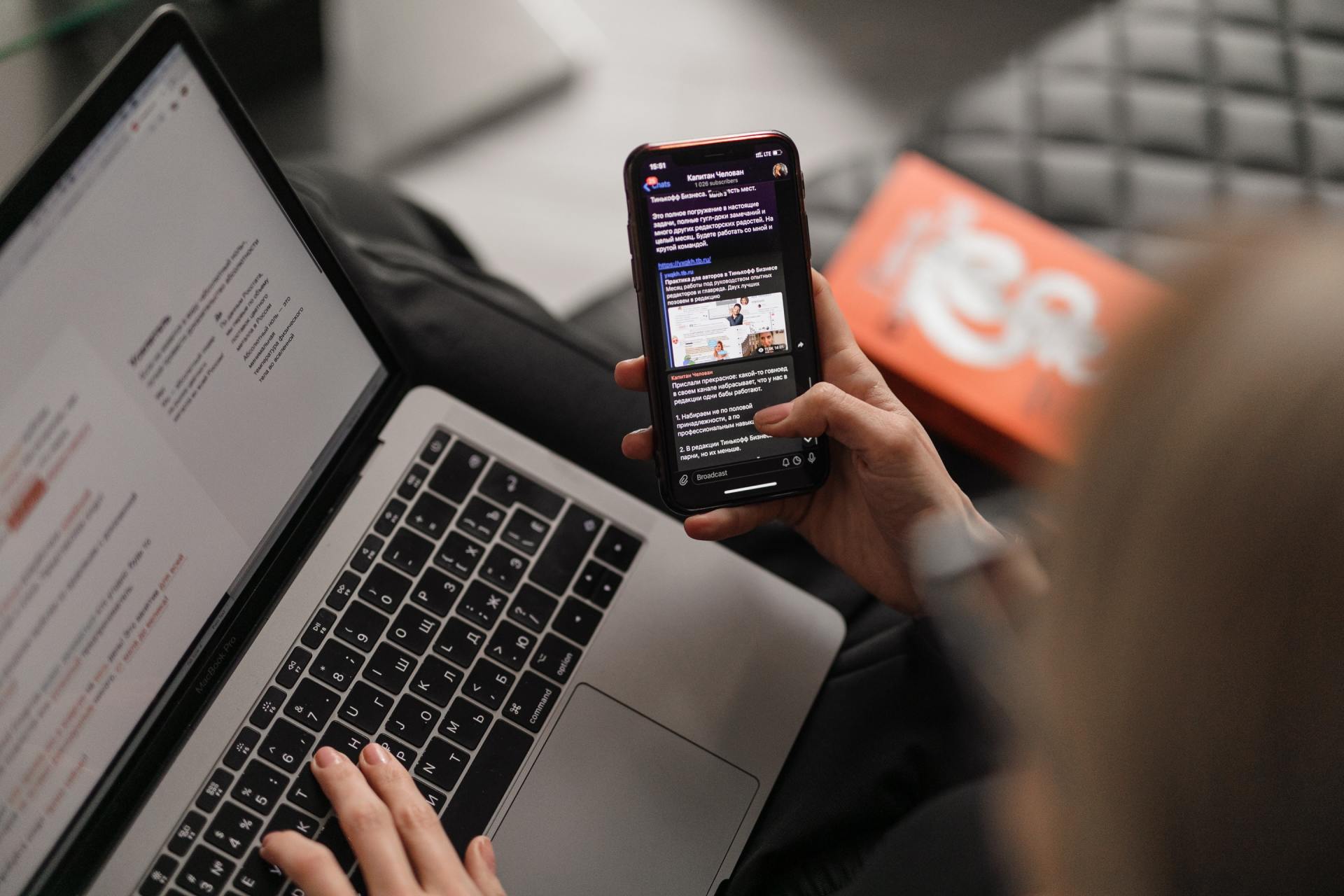PISTON CONNECT
Get Remote Access with Piston Using Google Chrome Remote Desktop
Need help from Piston? We’ve made it easy to give us secure remote access to your computer using Google Chrome Remote Desktop. Follow the quick steps below and we’ll be able to jump in and support you, no matter where you are.
What you will need.
A computer with Google Chrome installed
A Google account (Gmail)
A stable internet connection
Open Google Chrome and Visit the Remote Desktop Site
Sign in with Your Google Account
You’ll need to be signed into your Google (Gmail) account to continue.
Click “Generate Code”
Under the “Get Support” section, click Generate Code. This will create a unique access code that allows us to connect to your device once only.
Share the Code with Us
Copy the 12-digit access code and send it to us via email, text, or however we’re communicating.
(The code will expire in 5 minutes, so send it right away)
Accept the Connection
Once we connect, a pop-up will appear on your screen asking for permission.
Click Allow to let us access your computer.